What is the Run Command History?
Many items in Windows use a MRU (Most Recently Used) List to keep lists of filenames, commands, etc. The Run command in the Start Menu keeps a list of the last several commands you entered. If you are like me, you use the run command quite frequently to open the Windows Registry, run a particular program like Notepad, or open a utility like the calculator. However, there are many times that I would like to delete one entry in this list but leave the others.
Utilties such as Window Crasher or CCleaner have options to clear this Run MRU list each time they are activated, however I want to selectively delete items in the list and keep my most used items handy for later.
Where is the Run MRU (Most Recently Used) List?
Many items in Windows use a MRU (Most Recently Used) List to keep lists of filenames, commands, etc. The Run command in the Start Menu keeps a list of the last several commands you entered. If you are like me, you use the run command quite frequently to open the Windows Registry, run a particular program like Notepad, or open a utility like the calculator. However, there are many times that I would like to delete one entry in this list but leave the others.
Utilties such as Window Crasher or CCleaner have options to clear this Run MRU list each time they are activated, however I want to selectively delete items in the list and keep my most used items handy for later.
Where is the Run MRU (Most Recently Used) List?
Goto Start Menu.
Select Run. Type regidit & Press Enter.
Windows Regestry wil be open.
The RUNMRU list is stored in the Windows Regestry in the following location:
HKEY_CURRENT_USER\ Software\ Microsoft\ Windows\ CurrentVersion\ Explorer\ RunMRU\
It includes each command that you most recently used along with a key called MRUList that keeps the order the commands should appear in the list. See the screenshot below:
The RUNMRU list is stored in the Windows Regestry in the following location:
HKEY_CURRENT_USER\ Software\ Microsoft\ Windows\ CurrentVersion\ Explorer\ RunMRU\
It includes each command that you most recently used along with a key called MRUList that keeps the order the commands should appear in the list. See the screenshot below:
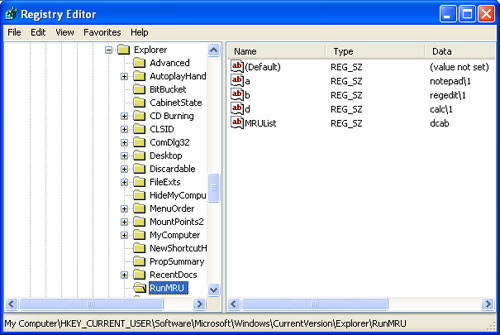
By opening the Regestry Editor you can go to the registry key and right-click on the command you wish to remove and delete it. Close the Registry Editor and restart your computer and the list will be changed.
No comments:
Post a Comment